What Is A SAP BW DSO And ODS?
[quote]An SAP BW DSO stands for Data Store Object and was previously called an ODS which stands for Operational Data Store. Why has the name changed? Don’t ask me! SAP seem to change the names of there product names more often than I have hot dinners. I am sure they have their reasons 🙂 .[/quote]
A DSO is a SAP BW object primarily used to store detailed transactional data at a granular (document) level. Unlike multidimensional data storage objects like InfoCubes, DSO’s are designed as a 2-dimensional flat database table that contains key figures and characteristics. Data can be aggregated as well be over-written.
There are 3 types of DataStore Objects that are generally used in BW systems: Standard, Write Optimized, Direct Update. In this article by Roula Sawma she focuses mainly on the architecture of these three types of DSO’s and the main functions of the objects themselves.


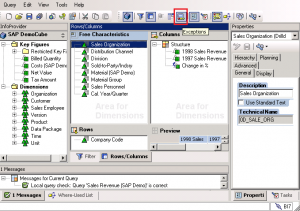

 There are three options to choose from when creating value ranges.
There are three options to choose from when creating value ranges. Let’s go through the different options that we see on the screen.
Let’s go through the different options that we see on the screen.