 This article covers the BEx Query Designer Menus and Toolbar and their functions.
This article covers the BEx Query Designer Menus and Toolbar and their functions.
Full Course – Click Here
The BEx Query Designer contains the following Menu items: Query ~ Edit ~ View ~ Tools ~ Help
BEx Query Designer Menus
The Query Menu
The BEx Query Designer’s Query menu is like a File menu in MS Excel or Word. You can create New queries, Open queries, Check queries, Save queries and so on.
The Publish option in the lets you publish your queries to a specific role that has been set up for your users You also have the option to use the BEx broadcaster to distribute your reports either by email or other Broadcast mechanism that you have set up for publishing your reports.

The Edit Menu
The Edit menu is very simple. You have the option to Cut, Copy, Paste, or Remove your queries using the Edit menu options. You can also change or display your queries by the Display/Change option.

The View Menu
The View menu in the BEx Query Designer allows you to customize the look of your Query Designer’s interface. You can select the Standard View or SAP BW 3.5 View through the Predefined option. Technical Names opens up a sub menu to let you choose to show the technical names of characteristics and key figures in our queries. For example the characteristic “employee” has the same description as its characteristic name but by choosing the see the technical name “PERNR”, we can differentiate the field easily.
The View menu can also be used as way of turning window elements of the screen on or off.
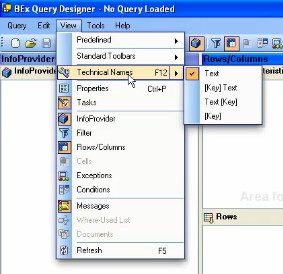
The Tools Menu
The Tools menu is a small menu, it allows you save every object that you have added within your query by clicking Save All option.

The Help Menu
Through the help menu option you can learn everything that you may need to know about the BEx Query Designer. You can access SAP help articles there and online support as well.
BEx Query Designer Toolbar
The BEx Query Designer’s toolbar is an alternative way of selecting the various options from the Menus. It includes every function that the Menu has except the Cell Definitions option. You can perform the same menu functions with the toolbar options such as creating a new query, opening a query, saving the query, and all the other option that are described above.
