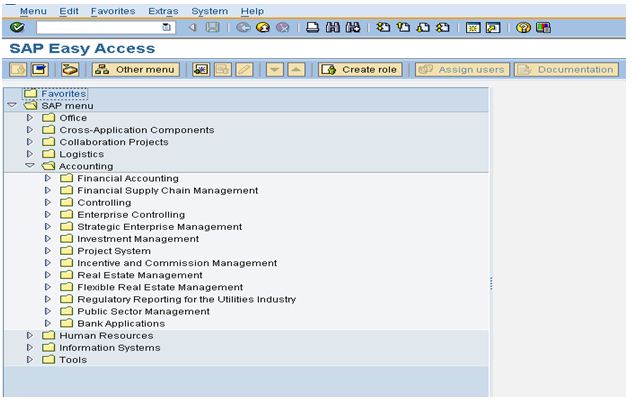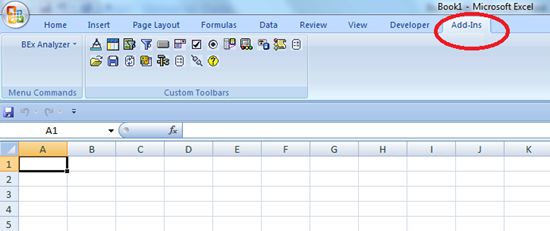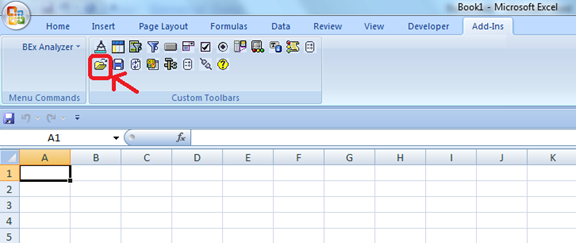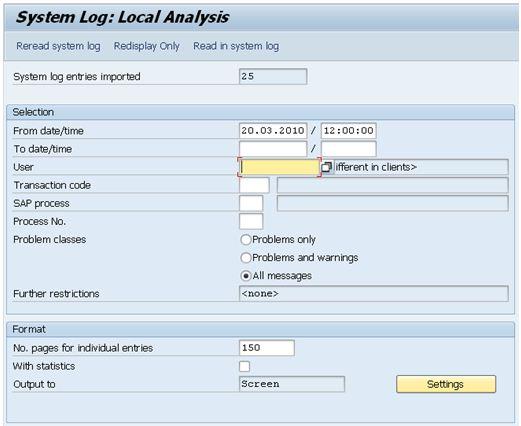ABAP Programming is a skill that involves learning how to master the ABAP Workbench toolset. Here you will get an introduction to some of the most important tools which an ABAP professional needs to master. Although in-depth knowledge of ABAP is not required, you should have some experience with ABAP.
Undoubtedly, the most important tool in a ABAP programmers toolbox is the ABAP debugger, but here in this tutorial we are not going to focus on that, rather we will focus on “Tools for Analysis”. In a later article I will focus on “Tools for Troubleshooting”.
Tools for Analysis
ABAP Code Inspector (TCODE – SCI)
With the help of the code inspector you can check your ABAP code for performance, security, syntax, error proneness and Statistical information. You can perform different code checks using this tool on a single object (simple check on programs, function modules or classes) or a set of objects (special check on set of objects).
Example of Checking a single object:
Calling code inspector for single objects is very easy, to call it from programs go to Program (SE38) then from the menu choose Check=> Code Inspector

From Function Modules go to Function Modules – SE37 then from the menu choose Check=> Code Inspector.