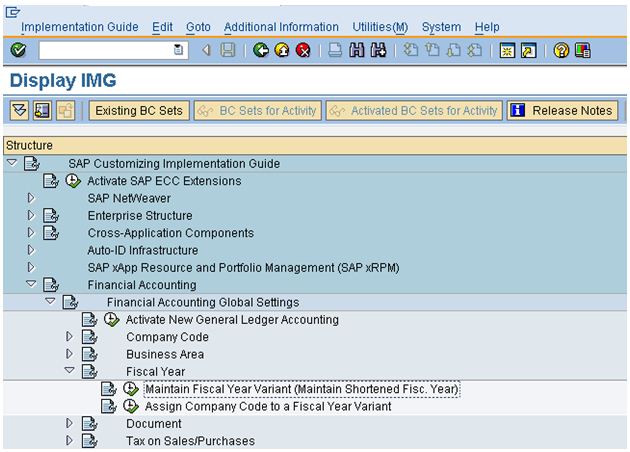Earlier this week I finally completed the full version of the ‘Beginners Guide To ABAP‘. I decided to give the course its own website so not to get muddled up with the mixed bad of SAP content here.
Earlier this week I finally completed the full version of the ‘Beginners Guide To ABAP‘. I decided to give the course its own website so not to get muddled up with the mixed bad of SAP content here.
Lots of people jumped on-board when I released it which I am super happy about. The course ended up taking me around 1 year to complete. This is way longer than I thought it would. Partly due to work commitments, well actually a lot due to work commitments, but also down to underestimating just how much work is involved in producing a quality training product.
Whilst making the videos and editing afterwards there was lots of content that was given the axe for all sorts of reason.
- Poor video.
- Poor Sound.
- What I recorded didn’t make sense!!
- I could go on and on.
Goal #1 Achieved
When I finally finished editing the last video I thought… finally the job is done. That feeling didn’t last long. Then came to realisation that I had another job – building a website to house the course.
After a bit of domain name searching I came upon abapcourse.com. Then got my WordPress coding hat on and went to work. The website took me about 2 weeks to complete. It may sound a long time but I had to figure out the payment processing, membership system etc…
Anyway, it’s done. Now I can relax a little and I hope the students who are taking the course really apply themselves and learn ABAP well. The course has taken a lot of work on my part and I have put my heart and soul into making it the most affordable and high quality course on SAP ABAP on the interwebs.
I would love to know your thoughts and if you have any questions just let me know. Heck, hit me up on Skype if you want … pete_m1 (no spam please).



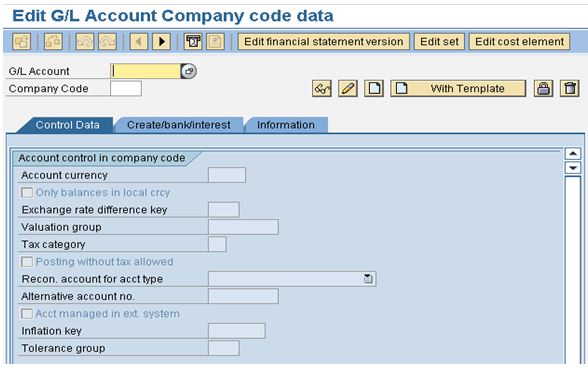
 Earlier this week I finally completed the full version of the ‘
Earlier this week I finally completed the full version of the ‘