Beginners Guide To ABAP – Module 2 – Data Dictionary – Create A Table Part 4
This is last video covering SAP Table Creation. You can watch the previous video here: Create A SAP Table Part 3. Watch that video first.
Field: Date Of Birth
The last final field that we’re going to create is ‘Date of Birth’. Create data element ‘ZDOB’. Use forward navigation to create it, saving the table along the way and choosing ‘Yes’ to create the data element. Enter ‘Date of Birth Data Element’ for the short text.
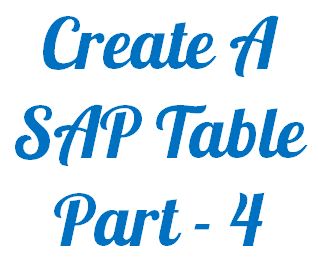 For the Domain, once again enter ZDOB and use forward navigation to create the domain and choose ‘Yes’ to save the data element. Assign it to the ‘local object’ and choose ‘Yes’ to create the domain. Enter ‘Date of Birth’ in the short text field.
For the Domain, once again enter ZDOB and use forward navigation to create the domain and choose ‘Yes’ to save the data element. Assign it to the ‘local object’ and choose ‘Yes’ to create the domain. Enter ‘Date of Birth’ in the short text field.
Now, for the Data Type, ‘date of birth’ is a date field so we want to choose the appropriate date field from the drop-down box. Press the F4 key to bring up the drop-down box and choose the entry that says ‘DATS’. Press the enter key and you can see an information box has popped up just to tell us the attributes of the DATS field have been assigned to this domain.


 There are three options to choose from when creating value ranges.
There are three options to choose from when creating value ranges. Let’s go through the different options that we see on the screen.
Let’s go through the different options that we see on the screen.