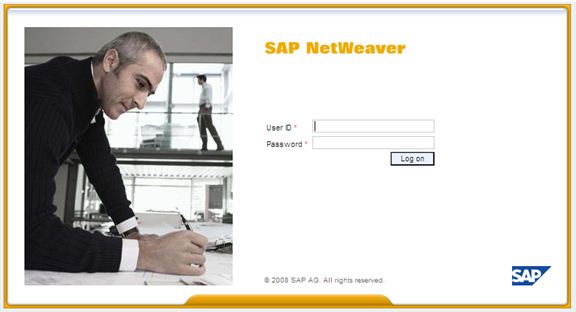Steps To Create A Simple SAP ADOBE Form And Calling It In A Web Dynpro ABAP Application
In this step by step guide we will create a simple SAP Adobe Form showing employee address and then call this form in our Web Dynpro ABAP Application. To develop SAP Adobe forms you will require the Adobe Life Cycle Designer installed in your system and Adobe Document Services (ADS) installed and configured on the server.
Step 1. Creating The Form Interface
Go to transaction code SFP. Select the radio button ‘Interface’, give a name to your interface and click on the create button.

In the Create Interface pop-up give a description and then click on the ‘Save’ button.

Provide the Transport package and the transport request details.
Double click on the import parameter of the form interface and create a new import parameter PERNR of type PERNR-PERNR.